VBA For Extract A List Of Worksheet Tab Names
The provided
instructions explain how to create a macro in Excel that will extract a list of
worksheet tab names. Here's the macro code that you can use:
Dim NewSheet As Worksheet
Set NewSheet = Sheets.Add(Type:=xlWorksheet)
For i = 1 To Sheets.Count
With
NewSheet.Cells(i, 1)
.NumberFormat =
"@"
.Value =
CStr(Sheets(i).Name)
End
With
Next i
To implement this macro in your workbook, follow these
steps:
1.
Add a command button to your worksheet by going
to the Developer tab, clicking on "Insert" in the ActiveX Controls
group, and selecting "Command Button."
2.
Resize and rename the command button as desired.
3.
Right-click on the command button and select
"View Code" to open the Visual Basic Editor (VBA).
4.
In the VBA editor, find the CommandButton1_Click()
subroutine and insert the provided code between Private
Sub CommandButton1_Click() and End Sub.
Private Sub
CommandButton1_Click()
Dim NewSheet As Worksheet
Set NewSheet = Sheets.Add(Type:=xlWorksheet)
For i = 1 To Sheets.Count
With
NewSheet.Cells(i, 1)
.NumberFormat =
"@"
.Value =
CStr(Sheets(i).Name)
End
With
Next i
End Sub
5.
Close the VBA editor and exit Design Mode by
clicking on the Design Mode button in the Developer tab.
6.
Save your workbook as a "Macro-Enabled
Workbook" by going to File > Save As and selecting the appropriate file
type (*.xlsm).
Now, when you click on the command button, a new sheet will
be added to your workbook with a list of all the worksheet tab names.


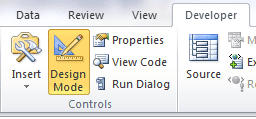
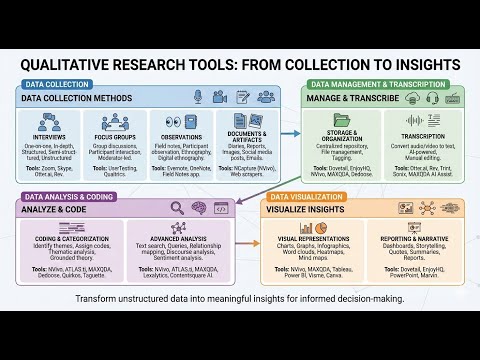

No comments:
Post a Comment