Microsoft Excel, for decades, has been a powerful tool in the arsenal of business and data professionals. Among its multitude of functions and features, one particularly compelling tool is Goal Seek. Primarily used for decision making and problem solving, Goal Seek is the hidden gem that every business should master.
## What is Goal Seek?
Goal Seek is an Excel function that allows you to find the necessary input value to attain a desired output. It's an excellent tool when you know the desired result, but are unsure about the inputs required to achieve it. For instance, if you want to reach a specific profit level but are uncertain how much sales volume is required, Goal Seek can provide the answer.
## How to Use Goal Seek in Excel
To access Goal Seek, navigate to the 'Data' tab in Excel and select 'What-If Analysis' under the 'Forecast' group. Then select 'Goal Seek'. You'll then need to fill out three fields:
1. **Set Cell:** The cell you want to change (the output). It usually contains a formula that refers to the changing cell.
2. **To Value:** The goal or the desired value you want the set cell to reach.
3. **By Changing Cell:** The cell you'll adjust to reach the goal.
Click 'OK', and Excel will adjust the changing cell to provide the desired result in the set cell.
## Goal Seek in Business: Examples
### Example 1: Sales Targets
Imagine you're a sales manager and your team needs to hit a quarterly revenue target of $200,000. You know that each sales rep has an average deal size of $5,000. The question is, how many deals does the team need to close to meet the target?
With Goal Seek, you can find the answer. Assuming cell A1 contains the average deal size ($5,000), and cell B1 contains the number of deals (unknown), your total revenue (cell C1) is calculated by the formula =A1*B1.
In this scenario, you can use Goal Seek to set cell C1 (total revenue) to the value of $200,000 by changing cell B1 (number of deals). Excel will then calculate the required number of deals to meet your revenue target.
### Example 2: Break-Even Analysis
Goal Seek can be valuable for conducting break-even analyses. Suppose you're a product manager and need to calculate how many units of a new product must be sold to cover costs.
Let's assume fixed costs (cell A1) are $50,000, variable costs per unit (cell B1) are $10, and the selling price per unit (cell C2) is $20. The total cost (cell C1) is given by fixed costs plus variable costs times the number of units, =A1+(B1*D1). Your total revenue (cell D2) is the selling price times the number of units, =C2*D1.
You can use Goal Seek to set the total cost cell (C1) equal to the total revenue cell (D2) by changing the number of units cell (D1). Goal Seek will calculate the number of units that must be sold to break even.
## Conclusion
Excel's Goal Seek function is an essential tool for business professionals. It provides an efficient way to perform critical analyses and make informed business decisions. The examples above barely scratch the surface of its potential uses. With a firm grasp of Goal Seek, you can navigate the uncertainties of the business world and steer your company towards its objectives with ease.
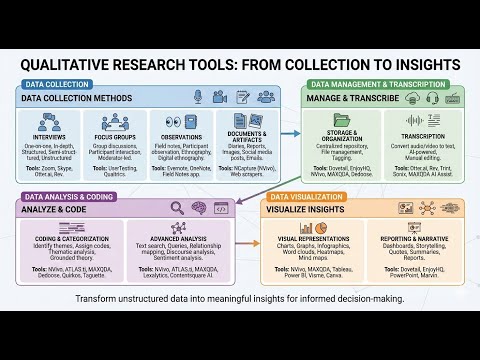

No comments:
Post a Comment